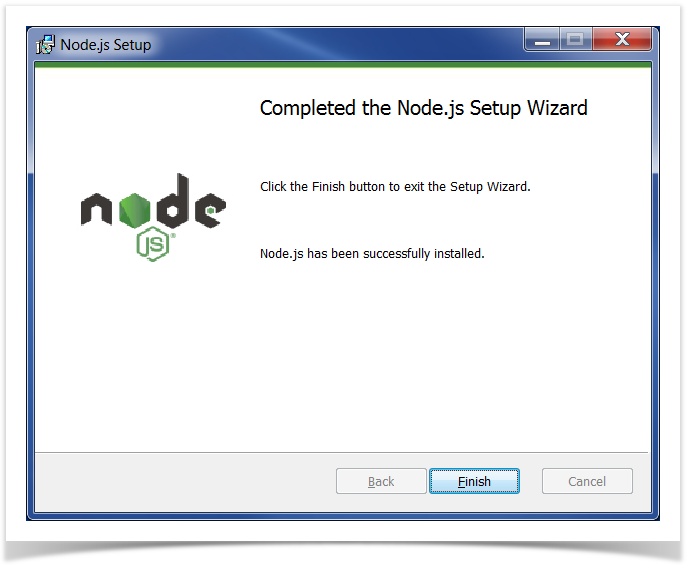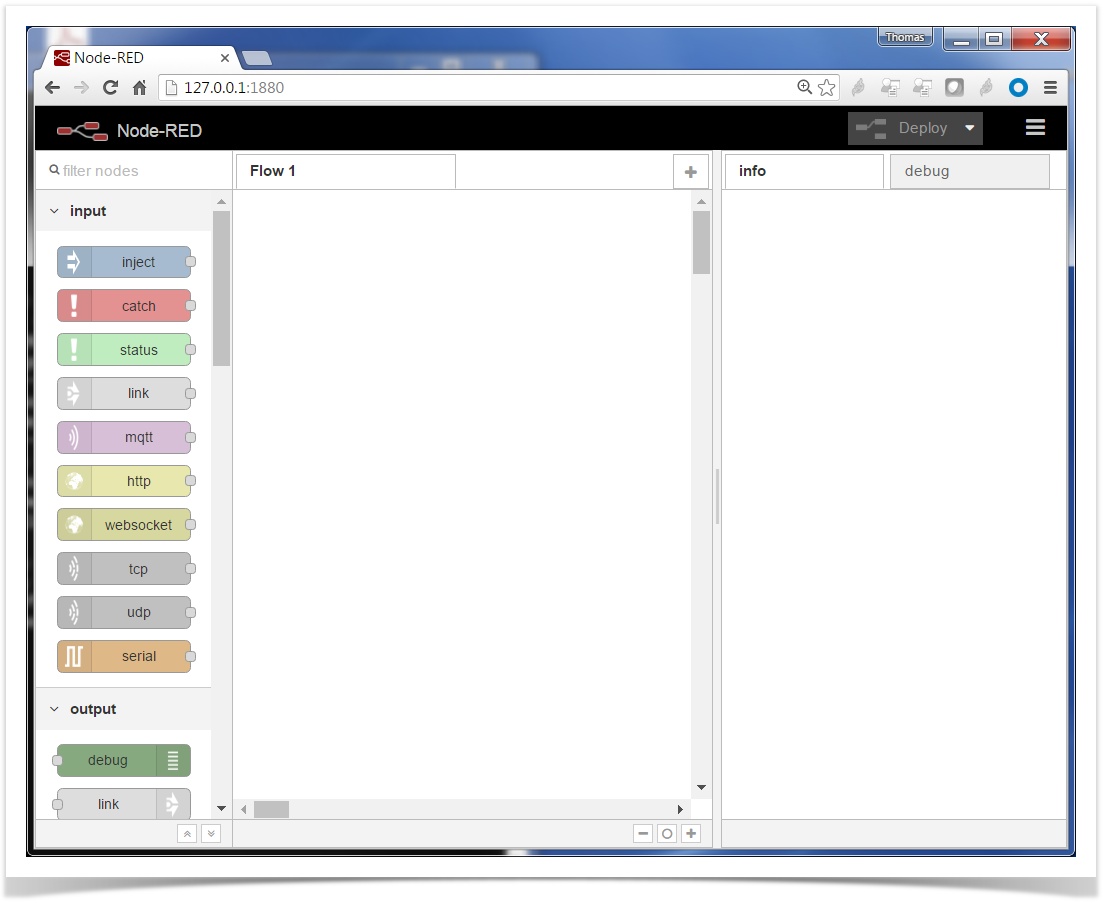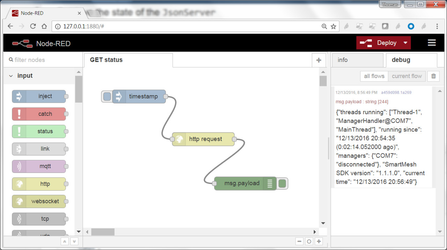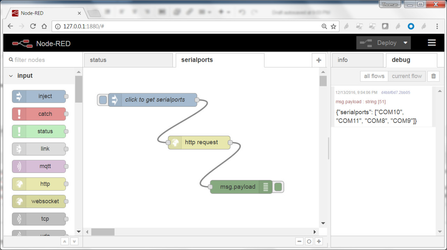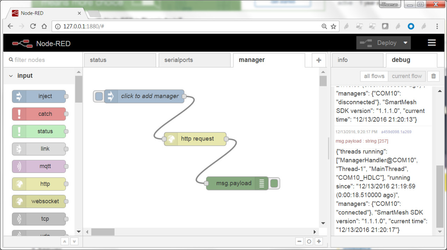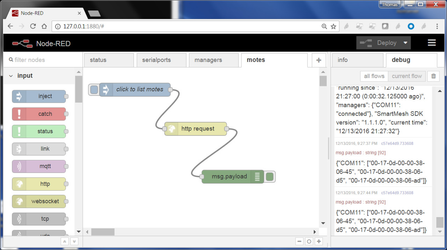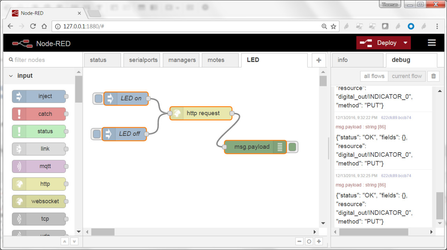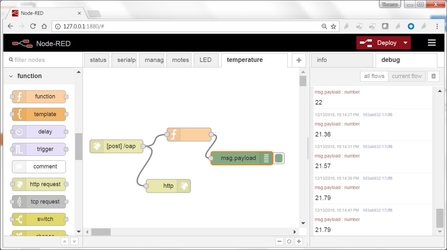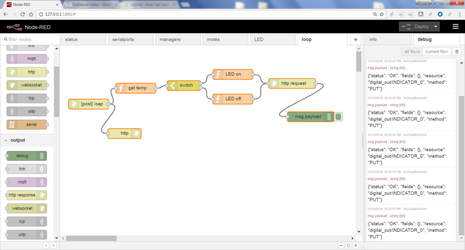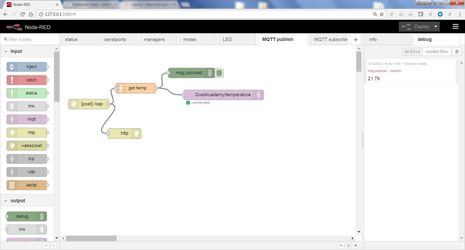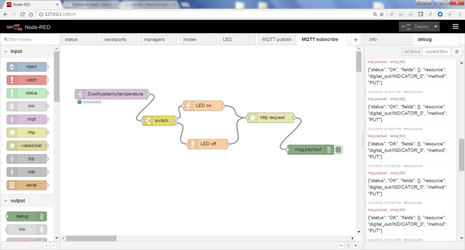Lab 31. JsonServer+Node-RED
Expected completion time of this lab: 60 min.
Node-RED is fun little tool from IBM Research to "wire up the IoT". You will use the JsonServer application to interface Node-RED to your SmartMesh IP network.
Overview of Node-RED
Node-RED is fun tool from IBM Research to "wire up the IoT". It's a little program you launch of your computer, which allows you link inputs (sensors, etc.) to outputs (actuators, files, Twitter feeds, etc) through a web-based graphical interface.
Crash Course 31.1 (given by your instructor)
What is Node-RED?
Setup
Installing Node-RED
The first step is to install Node-RED.
- First, install Node.js. There a number of options. On a Windows machine, it just means downloading an installer and clicking through the default installation options.
- Verify Node.js is installed by entering the following command (
npmis the "node package manager", part of Node.js)
C:\Users\twatteyne>npm --version 2.15.9
- Install Node-RED through
npm:
npm install -g --unsafe-perm node-red
- Start Node-RED:
C:\Users\twatteyne>node-red Welcome to Node-RED =================== 1 Sep 15:02:04 - [info] Node-RED version: v0.14.6 1 Sep 15:02:04 - [info] Node.js version: v4.5.0 1 Sep 15:02:04 - [info] Windows_NT 6.1.7601 x64 LE 1 Sep 15:02:04 - [info] Loading palette nodes 1 Sep 15:02:05 - [warn] ------------------------------------------------------ 1 Sep 15:02:05 - [warn] [rpi-gpio] Info : Ignoring Raspberry Pi specific node 1 Sep 15:02:05 - [warn] [tail] Not currently supported on Windows. 1 Sep 15:02:05 - [warn] ------------------------------------------------------ 1 Sep 15:02:05 - [info] Settings file : C:\Users\twatteyne\AppData\Roaming\npm\ node_modules\node-red\settings.js 1 Sep 15:02:05 - [info] User directory : \Users\twatteyne\.node-red 1 Sep 15:02:05 - [info] Flows file : \Users\twatteyne\.node-red\flows_HDC_SW 01.json 1 Sep 15:02:05 - [info] Creating new flow file 1 Sep 15:02:05 - [info] Starting flows 1 Sep 15:02:05 - [info] Started flows 1 Sep 15:02:05 - [info] Server now running at http://127.0.0.1:1880/
- Point your browser to http://127.0.0.1:1880/ to see the Node-RED web interface:
Running the JsonServer application
Crash Course 31.1 (given by your instructor)
The JsonServer application.
This application is part of the SmartMesh SDK. To start it, double-click on JsonServer.py.
Starting your network
We assume that you have a SmartMesh IP manager connected to the computer which runs the JsonServer application, and a couple of motes already in the network.
Interact with your SmartMesh IP nodes using Node-RED!
In this section, we will create a number of Node-RED flows to interact with your SmartMesh IP network directly from Node-RED!
Retrieve the status of the JsonServer
Create a flow in Node-RED to issue the following HTTP request:
| method | GET |
|---|---|
| URI | http://127.0.0.1:8080/api/v1/status |
| body | none |
What is the response from the manager?
List the available serial ports
Use Node-RED to issue the following HTTP request:
| method | GET |
|---|---|
| URI | http://127.0.0.1:8080/api/v1/helpers/serialports |
| body | none |
What is the response from the manager?
Connect to your SmartMesh IP Manager
Use Node-RED to issue the following HTTP request:
| method | PUT |
|---|---|
| URI | http://127.0.0.1:8080/api/v1/config/managers |
| body | { |
Replace the serial port number above by yours.
After you issue this command, retrieve the status of the manager. What is the status of your manager?
List operational motes
Use Node-RED to issue the following HTTP request:
| method | GET |
|---|---|
| URI | http://127.0.0.1:8080/api/v1/helpers/motes |
| body | none |
What is the response from the manager?
Blink LEDs on motes
Use Node-RED to issue the following HTTP request:
| method | PUT |
|---|---|
| URI | http://127.0.0.1:8080/api/v1/oap/00-17-0d-00-00-38-06-45/digital_out/INDICATOR_0 |
| body | { "value":1} |
What is the configuration of the "LED on" widget?
What is the configuration of the "LED off" widget?
What is the configuration of the "http request" widget?
Display temperature readings
Use Node-RED to receive the following HTTP requests
| method | POST |
|---|---|
| URI | /oap |
Add a function so the debug console prints only the temperature values received, in C.
What is the configuration of the "function" widget?
A little control loop!
Install the following control loop: set the LED of one mote iif the temperature measured by the other mote is larger than 20C, clear otherwise:
MQTT integration!
Crash Course 31.1 (given by your instructor)
MQTT and HiveMQ.
MQTT allows you to coordinate two independents flows, possibly running on different computers.
For that, create two flows:
A first flow which publishes temperature to the HiveMQ MQTT broker on topic DustAcademy/temperature:
A second flow subscribed to this broker and topic, and switches the LED on/off depending on the temperature value:
You can run both flows on different computers, each connected to a different SmartMesh IP network.