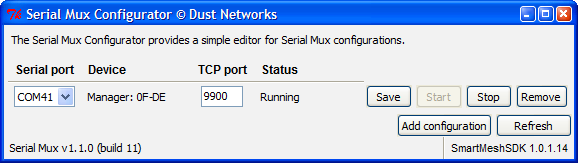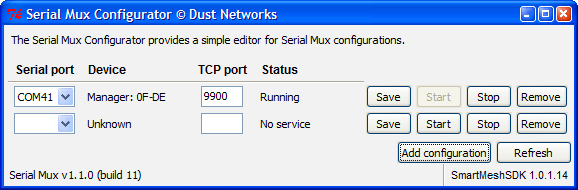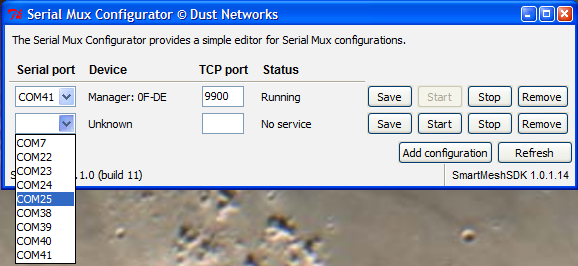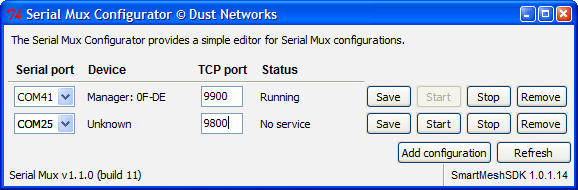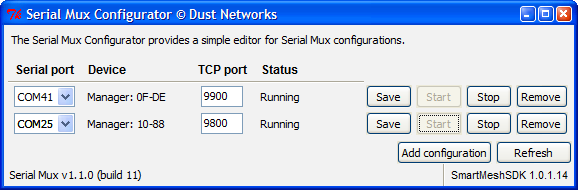MuxConfig
Overview
The Serial Mux Configurator provides a GUI editor for managing Serial Mux configurations.Each configuration represents a Serial Mux process (which runs as a background service on Windows) that is connected to a manager. If you have multiple managers connected to your computer, you will need to set up multiple Serial Mux configurations.
The Configurator allows you to:
- add, update and remove Serial Mux configurations, e.g. if you connect a manager to a different serial port,
- start and stop the Serial Mux processes, and
- view basic device information for connected devices.
Running the Configurator
Currently, the Configurator is distributed with the SmartMesh SDK. The Configurator requires the Serial Mux to be installed. Run the Configurator by double-clicking the pre-compiled Windows executable, MuxConfig.exe.
Under Windows 7, the Configurator must be run under XP compatibility mode. Some versions of Windows 7 do not support XP compatibility mode, for these versions, use SmartMeshSDK v1.0.2.53 or later and allow the Configurator to run as an administrator.
|
Using the Configurator
On startup, the Configurator populates its window with a list of the current Serial Mux configurations. The list of serial ports (in the Serial Port combobox) is populated with the list of USB serial ports. The list of serial ports may include ports associated with non-Dust devices.
Editing a configuration
To edit a configuration, change the Serial port and/or TCP port fields. Click Save to update the configuration. If the Serial Mux service is already running, the Configurator will stop and restart the service.
The TCP port must be different from other TCP ports.
Creating a new configuration
Clicking the Add configuration button will create an empty configuration.
Edit the Serial port and TCP port fields to fill in the desired configuration. The TCP port must be chosen so there are no conflicts with other Serial Mux services. (Conflicts with the TCP ports used by other services on the computer are also possible.)
Click Save to update the configuration.
Click Start to start the Serial Mux process.
If the Device field changed from Unknown to Manager, then the Serial Mux has connected to the Manager. Use the APIExplorer or another interactive tool to connect to the Manager on the Serial Mux's TCP port.
In this example, connecting the APIExplorer to port 9900 (the Serial Mux default) will connect to the Manager with a MAC address ending in 0F-DE and connecting to port 9800 will connect to the Manager with a MAC address ending in 10-88.
Removing a configuration
Click the Remove button to remove a specific Serial Mux configuration. If the associated Serial Mux process is running, it will be stopped and the Serial Mux configuration will be removed.