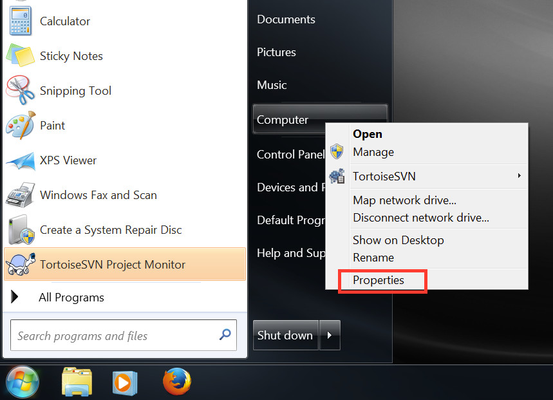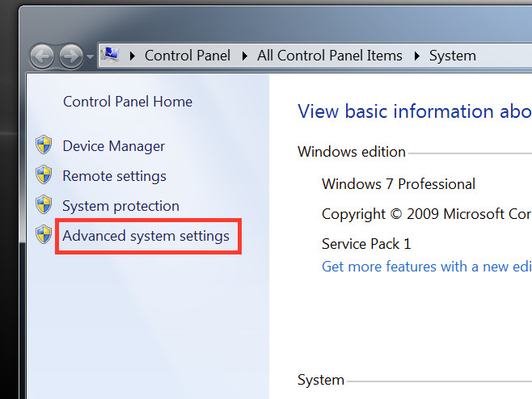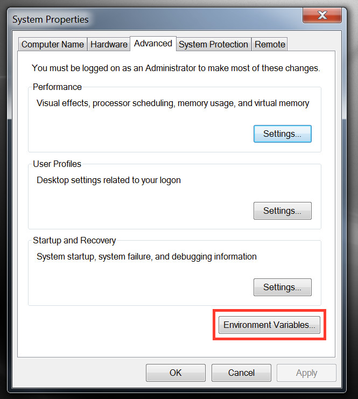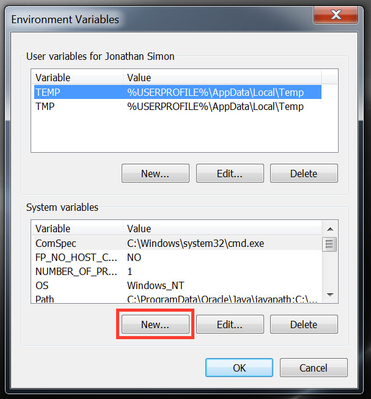Setting up the IAR_ARM_BASE Environment Variable
In Windows 7, to create an environment variable:
- From the Start Menu, right click on computer and select properties - this will open the System Control Panel
- Select Advanced system settings from the lefthand sidebar - this will open the System Properties window
- Select the Environment Variables button at the bottom of the window
- Add a new variable to either the User or System variables by selecting the New button
- In the dialog:
- Variable name is IAR_ARM_BASE
- Variable value is the path to your EWARM installation, e.g. C:\Program Files (x86)\IAR Systems\Embedded Workbench 7.2
A similar method should work in later versions of Windows.
, multiple selections available,