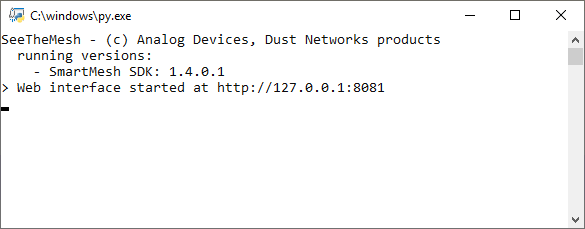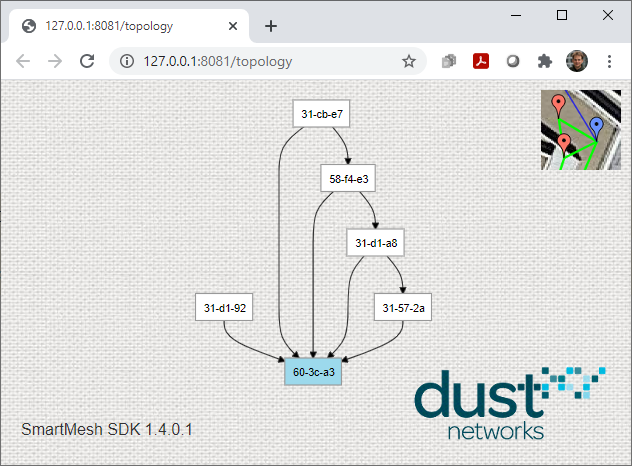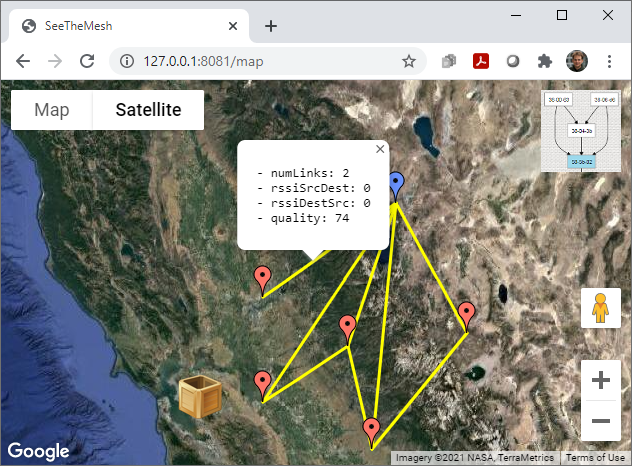Make sure your motes are on and have joined the manager (type sm on the manager’s CLI interface). If you have no motes active, this will not work.
Make sure you unzip the smartmeshsdk-develop.zip file you downloaded, and run application from the unzipped smartmeshsdk-develop/ folder, not the zip file itself.
In your
smartmeshsdk-developdirectory navigate toapp,SeeTheMeshDouble-click on
SeeTheMesh.pyto start the programThe following command line interface opens
Go to http://127.0.0.1:8081/ to see a topology view of your network
Draw the topology you see
Answer 1:
Click on the little map icon in the upper-right hand corner
the “box” is where new motes appear
red pins represent motes
blue pins represent the manager
you can drag the box and all pins around, to their actual location
you can click on either the pins or the links to display statistics
If you close the application then restart, the pins will remain at the same position. Their position is stored in file latlng.json in your SeeTheMesh/ directory.
Add/delete motes to see the topology dynamically changing