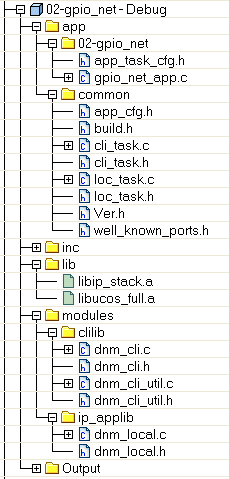...
- Create the directory structure:
- Create the following directories:
Include Page _def_ocsdk_dir_src _def_ocsdk_dir_src app\myProject\to hold the your project's source codeInclude Page _def_ocsdk_dir_proj _def_ocsdk_dir_proj myProject\to hold the IAR project files
- Place the source code of your project in
Include Page _def_ocsdk_dir_src _def_ocsdk_dir_src app\myProject\. Typically, the source code consists of one of more C files, optionally header files, and theapp_task_cfg.hheader file.
- Create the following directories:
- Create the IAR project:
- Open IAR
- Select Project, Create New Project...
- In the Create New Project dialog:
- Tool Chain: ARM
- Project templates: C > main
- Click OK
- give your
.ewpproject file a name (e.g.myProject.ewp)
- Remove the
main.cfile created by default:- In the right pane, right-click on the main.c tab and select Close.
- In the project structure on the left, right-click on main.c and select Remove; click Yes to confirm.
- In your project directory (e.g.
Include Page _def_ocsdk_dir_proj _def_ocsdk_dir_proj app\myProject\), delete themain.cfile.
- Right-click on the project and use the Add > Add Files... and Add > Add Group... entries to add and organize the source code files. Typically, the project contains:
- In the app/myProject group, the source code of your application, taken from the
Include Page _def_ocsdk_dir_src _def_ocsdk_dir_src app\myProject\directory. - In the app/common group, the source code of the helper modules, taken from the
Include Page _def_ocsdk_dir_src _def_ocsdk_dir_src app\common\directory. - In the inc group, the header files associated with the library, taken from the
Include Page _def_ocsdk_dir_src _def_ocsdk_dir_src inc\directory. - In the lib group, the pre-compiled libraries
libip_stack.aandlibucos_full.a, taken from theInclude Page _def_ocsdk_dir_src _def_ocsdk_dir_src lib\directory. - In the modules group, the source code of the modules taken from the
Include Page _def_ocsdk_dir_src _def_ocsdk_dir_src modules\directory. - The image below show the resulting structure of a typical project "02-gpio_net"
- In the app/myProject group, the source code of your application, taken from the
- Configure the IAR project:
- Select the new project in the Workspace view on the left by clicking on it. From the main menu select Project > Options...
- In General Options
- In the Target tab:
- Core: Cortex-M3
- In the Library Confrguration tab:
- Set the Library low-level interface implementation to None.
- In the Target tab:
- In C/C++ Compiler:
- Optimizations tab:
- Set Level to High
- Select Balanced
- Preprocessor tab:
List the location of your header files in the Additional include directories text field, one per line.
$PROJ_DIR$is an IAR macro which corresponds to the directory containing the project's.ewpfile. A typical configuration is (<your_app_dir>refers to the directory containing the source code of your application):No Format $PROJ_DIR$\..\..\..\src\app\<your_app_dir>\ $PROJ_DIR$\..\..\..\src\app\common\ $PROJ_DIR$\..\..\..\src\inc\ $PROJ_DIR$\..\..\..\src\modules\clilib\ $PROJ_DIR$\..\..\..\src\modules\ip_applib\
Preinclude file, enter:
No Format $PROJ_DIR$\..\all_projects.iarinc
- Diagnostics tab:
- If you encounter compilation errors related to data type conversion with older versions of the OCSDK, you may need to disable some diagnostics:
In the Suppress these diagnostics text field, enter:
No Format Pa039,Pa050,Pe767,Go005,Pa082,Pa089,Pe167,Pe550,Pe188,Pe177
- Extra Options tab:
- check Use command line options
In the Command line options text field, enter:
No Format --no_path_in_file_macros --enum_is_int
- Optimizations tab:
- I
n Output Converter:Output tab:check Generate additional outputoutput format: binary
| Note |
|---|
This output converter configuration is no longer needed. It produced a binary ( |
- In Build Actions:
- In the Post-build command line field, enter:
No Format C:\Python27\python.exe "$PROJ_DIR$\..\..\..\tools\dustElfToBin\dustElfToBin.py" "$TARGET_PATH$"
- In Linker:
- Config tab:
- check the Override default
In the browse field, if you are using version 7.3 or earlier enter:
No Format $PROJ_DIR$\..\..\..\tools\linker_configuration\EternaPublic.icf
for version >= 7.4, the linker file is now bundled, so enter:
No Format $TOOLKIT_DIR$\config\linker\Linear\DustNetworks\Eterna.icf
In the Configuration file symbol definitions text field, enter:
No Format use_loader=1
- Library tab:
- check Override default program entry
pick Entry symbol and set to:No Format __reset_handler
- Output tab:
- Change the Output filename field to a more descriptive filename, e.g.
ocfdk_02_adc.out.
- Change the Output filename field to a more descriptive filename, e.g.
- List tab:
- Check Generate linker map file
- Config tab:
- In Debugger:
- Setup tab:
- Driver: J-Link/J-Trace
- Download tab:
- check User flash loader(s)
- check Override default .board file
In the browse entry, if you are using version 7.3 or earlier enter:
No Format $TOOLKIT_DIR$\config\flashloader\Dust\FlashEternaPublic.board
for version >= 7.4, the board file is now bundled, so enter:
No Format $TOOLKIT_DIR$\config\flashloader\Linear\DustNetworks\FlashEterna.board
- Plugins tab:
- check uC/OS-II in addition to any checked plugins
- Setup tab:
- In J-Link/J-Trace:
- Connection tab:
- pick SWD
- Connection tab:
- In Build Actions:
| Include Page | ||||
|---|---|---|---|---|
|
Customizing an application
The contents of the
| Include Page | ||||
|---|---|---|---|---|
|
inc/, | Include Page | ||||
|---|---|---|---|---|
|
lib/, and | Include Page | ||||
|---|---|---|---|---|
|
modules/ directories are tightly linked together. We highly discourage modifying those files. Doing so will complicate upgrading your applications to a newer version of the | Include Page | ||||
|---|---|---|---|---|
|
- Copy dnm_local.h to private_dnm_local.h
- Copy loc_task.h to private_local_task.h
- Copy loc_task.c -> private_loc_task.c and replace the old #include references with the new ones.
You can now edit the local task without impacting other projects.