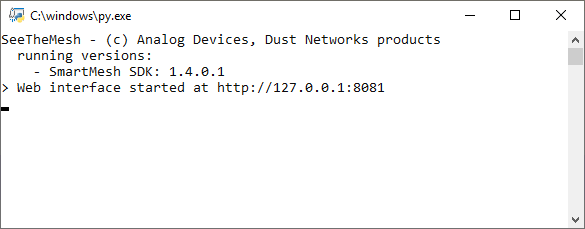...
Make sure the JsonServer application is NOT running
...
| Note |
|---|
Make sure your motes are on and have joined the manager (type |
| Note |
|---|
Make sure you unzip the |
In your
smartmeshsdk-developdirectory navigate toapp,SeeTheMeshDouble-click on
SeeTheMesh.pyto start the programThe following command line interface opens
Go to http://127.0.0.1:8081/ to see a topology view of your network
...
Draw the mesh topology you see
Answer 1:
Click on the little map icon in the upper-right hand corner
the “box” is where new motes appear
red pins represent motes
blue pins represent the manager
you can drag the box and all pins around, to their actual location
you can click on either the pins or the links to display statistics
...
Add/delete motes to see the topology dynamically changing