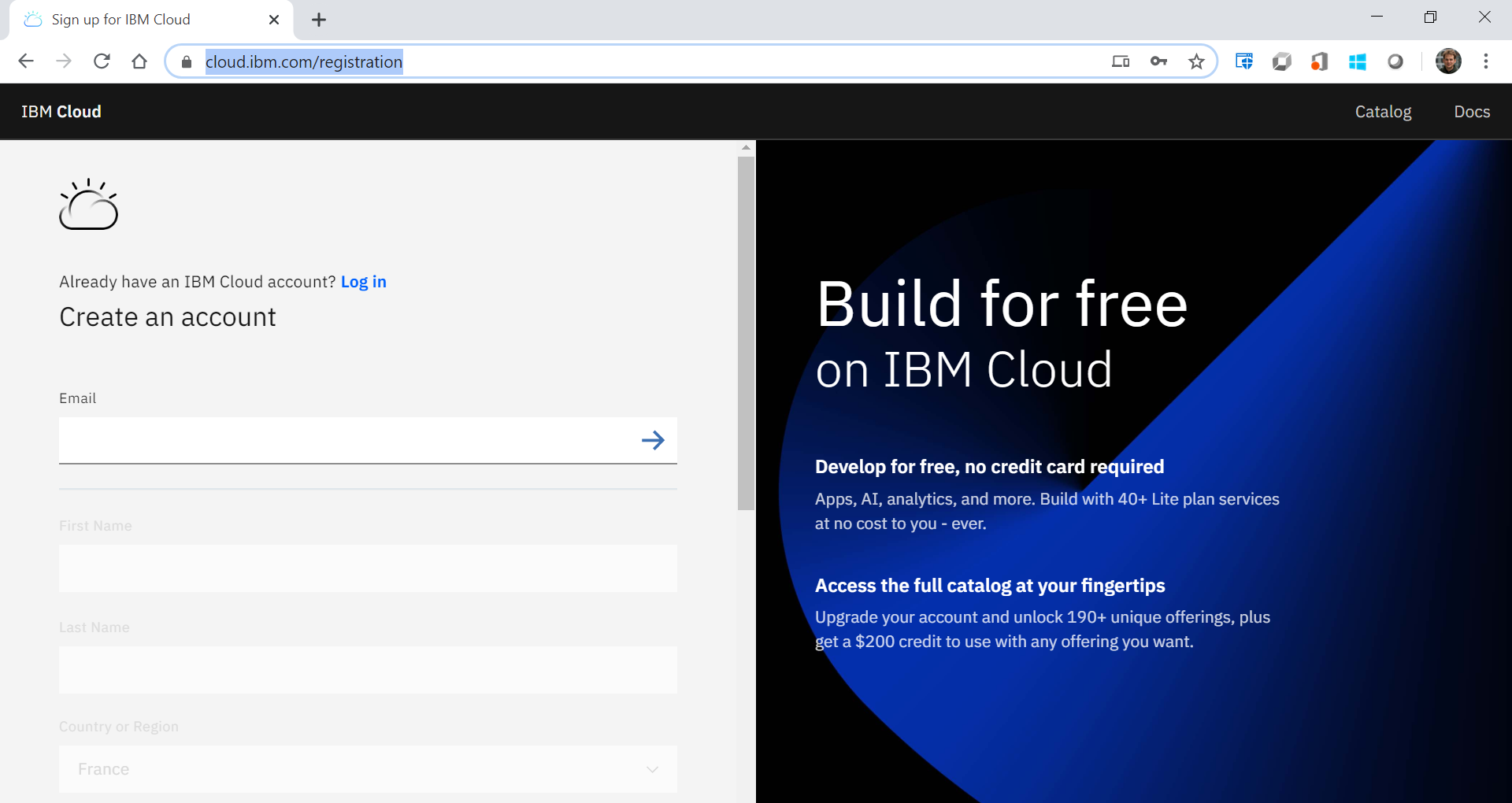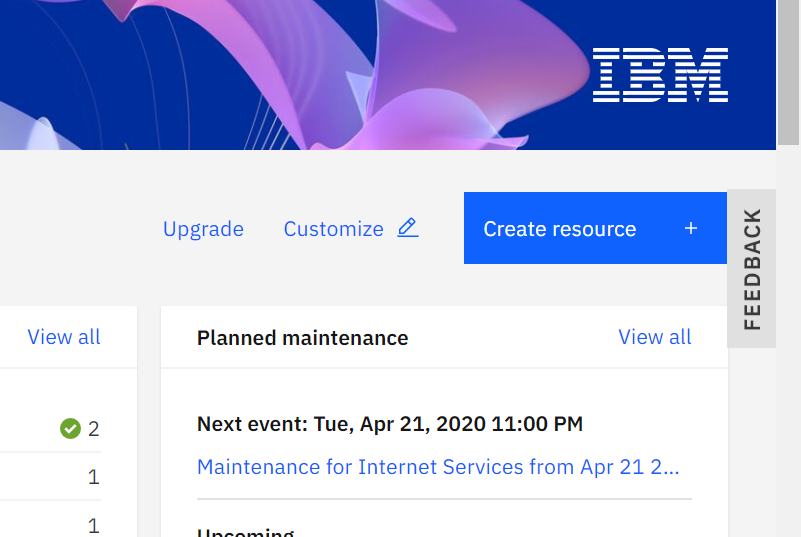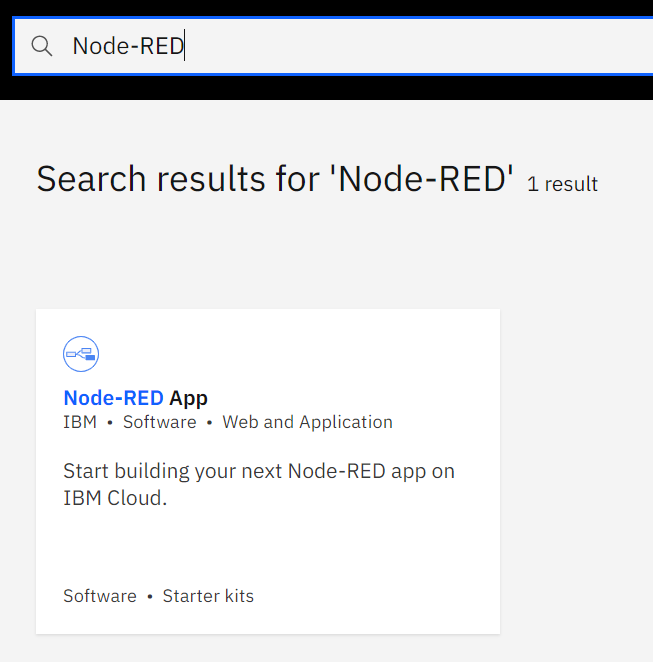...
| Info | ||
|---|---|---|
Expected completion time of this lab:
. |
IBM Cloud account
Info You will create an IBM Cloud account, which you can use throughout these labs. Accounts are free for 30 days.
- create an account at https://
- Click "Create app" and select "Node-RED Starter"
- give it the name you want, in my case "enstaiot"
IBM now creates a new server which hosts your Node-RED instance. Wait for is to start (it can take a couple of minutes)
you can access your Node-RED instance at https://enstaiot.eu-gb.mybluemix.net/
- select a username and password
- once that is configured, you can access the flow editor at https://enstaiot.eu-gb.mybluemix.net/red/confirm your e-mail address: wait for e-mail, click on the confirmation link in that e-mail
- once confirmed, log in
Start Node-RED instance
Info You will start you Node-RED instance which continuously runs on IBM Cloud.
- From the https://cloud.ibm.com/ click on "Create resource"
- In the search bar enter "Node-RED"
- Click on the "Node-RED App" link
- In the "Create" tab
- give your app a name. I chose "enstawireless"
- leave all the default options
click "Create"
Tip IBM Cloud is now creating your very own instance of Node-RED.
- To start the instance, click "Deploy your app"
- Click "New" to create a new IBM Cloud API key
- Select a region close to you (the datacenter the app will run from). "London" works well
- Chose a URL for your application. I chose enstawireless.eu-gb.mybluemix.net (the domain "eu-gb.mybluemix.net" refers to the London datacenter)
- Click "Deploy" to kick off the full starting process (this takes minutes to complete):
- a "delivery pipeline"is created, which automated the way you launch the app
- the pipeline starts automatically, be patient while the Status reads "In progress"
- After a couple of minutes, a "App URL"field populates. In my case
- From the https://cloud.ibm.com/ click on "Create resource"
- Configure Node-RED
- Navigate to your App's URL
Since this is the first time you access your brand new Node-RED it asks you to chose an admin password
Note In the context of these labs, make sure to select the TODO checkbox so your instructor can see (but not edit) your Node-RED flows.
- TODO