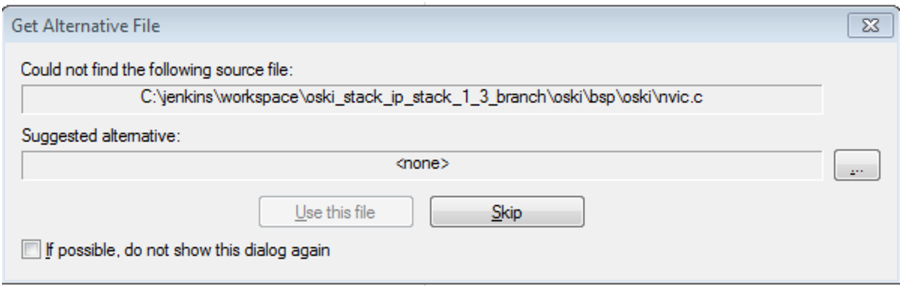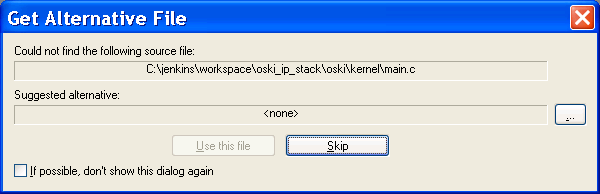...
- Connect the debugging pod to the DC9006 and the DC9003 to the DC9006 If you have different hardware, connect the debugging pod to the the JTAG header on your board.
- If you haven't done so already, select the debugger under Project->Options->Debugger and configure it. See Setting Up a New Project for details.
- Select Download->Download Active application from the Project menu or press Alt-D.
- Connect to the mote CLI using a terminal program, reset the part, and see "Hello World!" print out. With an i-jet debugging pod, you may need to power cycle the part after programming.
- If the application fails to run, it may be that the part is programmed with an older loader. Try running the programming steps above, omitting the main executable before downloading via the debugging pod. This step is only needed once.
You may see a dialog box requesting an "Alternative file" similar to that shown:
...
| Info |
|---|
When loading your application onto the board, IAR may display the following dialog. This indicates that IAR is not able to display the source file for a module inside the library. This is normal, and is not an error. When this message appears, check If possible, don't show this dialog again and click Skip. |
| Note |
|---|
If you are using a DC9003 or similar device that was previously programmed as a mote, it came with loader 1.0.3.12. The part will run on the debugger, but appear to be dead after reset, since the older loader cannot execute the signed code (the loader is bypassed when running the debugger.) See the "No Debugger" steps above to reprogram with a 1.0.5.4 loader. |
...